➕Creating Nonconformity
Click the Select the Source of Nonconformities button and choose the appropriate option there.
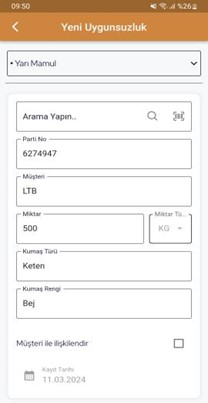
In this screen, fill in the information provided on the right side related to the nonconformity content you want to report. Afterward, press the Save button.
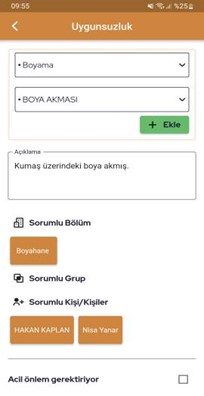
Enter the process information and write your description related to the nonconformity content on the screen that appears. In the sections for the Responsible Department, Responsible Group, and Responsible Person/People associated with the specified nonconformity content, select the individuals or groups who may be responsible.
If the nonconformity content you have reported requires urgent attention, you can check the Requires Urgent Action box. This indicates that the nonconformity content requires immediate action, ensuring a swift response.
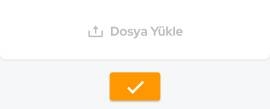
If you have any videos, photos, or files related to the nonconformities content, you can upload the relevant items through the Upload File section.
By clicking the Save button, your process of creating a record for the nonconformities content will be completed.
The created report of the nonconformity content will be communicated to the responsible individuals through SMS, email, or notifications.
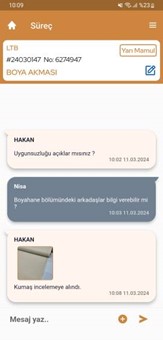
After completing the save process, you can track the progress of the process through the Process screen that appears. Additionally, you can communicate with the responsible individuals and have the opportunity for messaging.
The reported nonconformity content will reach the responsible person/people, and the managed process notifications will appear on their screens. This way, you can easily track the progress of the noncorformity content and see at which stage it is.
Furthermore, you can edit and review the information of the reported inappropriate content by using the Edit button on the process screen.
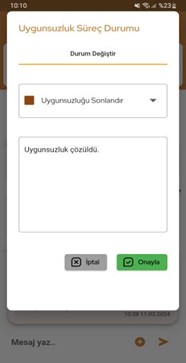
When the reported nonconformity content is resolved and made appropriate by the responsible individuals, you can transition to the Close the Nonconformities process. This way, the nonconformity content is considered resolved and can be viewed in the Closed Nonconformities screen.
Last updated